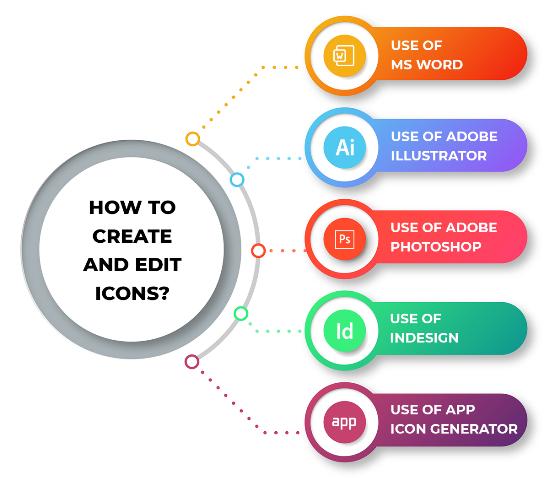Using the online lessons accessible on the internet, you can learn how to create and modify icons. This is very beneficial when creating a logo or other graphic design job. Visit any tutorial website to learn how to produce and modify icons, whether you’re creating new all-free vector icons or upgrading old ones. Here are some ways for you to create and edit icons:
Table of Contents
1. Use MS Paint
Microsoft Paint is a free digital image editing program. Even though it is a desktop-based image editor, it can be very powerful. You can create an icon by simply drawing an image onto the white canvas in front of you. You can completely change and play with the colours of the canvas. You can also adjust the opacity of the canvas using the menu option. This makes it easy to create a basic icon, but a high-end tool is essential to make the icon more detailed or change the colour. The one drawback of MS Paint is that it is just like any other graphics program, so the higher-resolution images and videos are not ideal for this application.
2. Use MS Word
MS Word is another useful tool for creating a basic icon. You need to select insert, then click on icons. Microsoft 365 customers have the option of incorporating icons in their Microsoft Office documents, workbooks, emails, and presentations. They can be easily resized, rotated, and recoloured without sacrificing visual clarity or quality. There are no fees or copyright restrictions associated with these icons.
3. Use Adobe Illustrator
If you want a more nuanced and user-friendly graphical interface, Illustrator can create and edit icons. It is an advanced drawing program. You can make more detailed designs in this program. You can change the icon’s opacity or even rotate the image to change its angle. It can also be very helpful to use this application to create free vector icons. This is a great way to create sleek designs, but it can be hard for beginners to get the hang of. Although there are a lot of videos, informative blogs, and tutorials that will show you how to use this program, they are not free to follow.
4. Use Photoshop
Photoshop is a high-end tool that comes with many essential features for creating or enhancing icons when it comes to icons. You can modify the style of the icons using layers and layers. The only drawback is that the interface can be complicated. In addition, you can only adjust the layer’s visibility by clicking a tiny little icon at the bottom of the dialogue box. This is a good way to create all free vector icons but is difficult for beginners to use. It is also expensive software. However, it can be worth the time and investment if you need high-end capabilities.
5. Use InDesign
If you want to make icons that will stand out, you can create icons with InDesign. It is a desktop publishing and web design software. InDesign includes both templates and designs for creating simple icons. You can choose from various options to create an icon, including images, fonts, and colour schemes. The one drawback of InDesign is that many different parts to this application make it not so easy to create icons. It cannot also rotate an image, which can be difficult to create free vector icons.
6. Use App Icon Generator
If you want to create your design for an icon, you can use a free icon generator. This tool is also free to use and completely user friendly, but it takes a lot of work to create an icon using this application. This tool generates an icon using a series of complicated patterns. Once the icon is created, you can save it to your hard drive or send it as an email attachment.
7. GraphicSprings
If you have trouble creating a simple icon, you can always use GraphicSprings to make your own. This application has many templates and design elements to select from to create your icons. You can use the Save icon option to create a file and then use Photoshop to add the other elements like colour and opacity. You can use the create icon option for a more complex and professional-looking icon. You can make adjustments to the shape and size of your icon using this application, which can help tweak your design and make it look better. The only downside to this application is that it is not free to download. However, it does come with a completely free trial that will give you a good idea of what it offers.
Conclusion
We have learned how to create and edit icons in this informative blog. We also learn to customize our icons and create a custom icon for each application. We also learned how to use and manage the resources, themes and icons. Make sure to download the required software listed in the blog.
Author Bio:
I’m Olivia Welsh, and I’m a freelance professional creative writer. Currently working with a start-up venture that provides free vector icons to users. It offers its services to graphic designers, visual designers, UI/UX designers and developers. Our team is dedicated to delivering high-quality content.