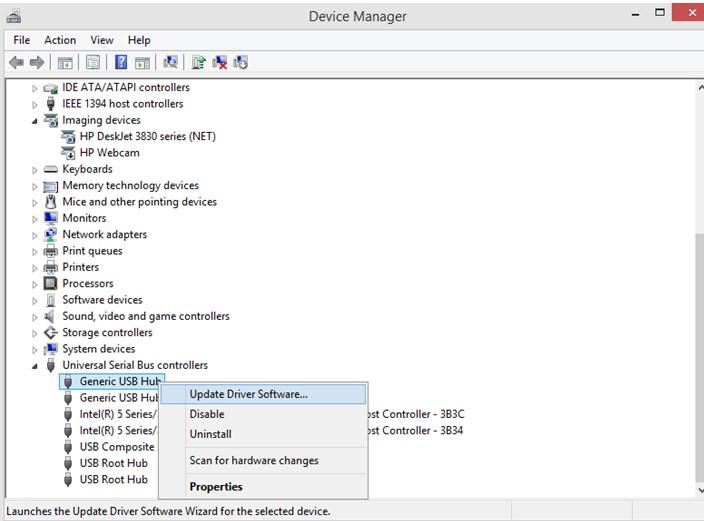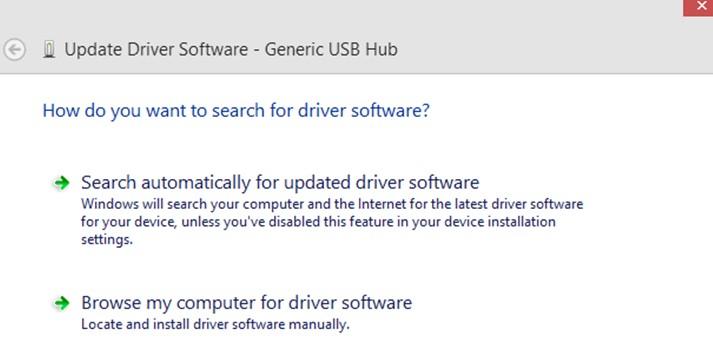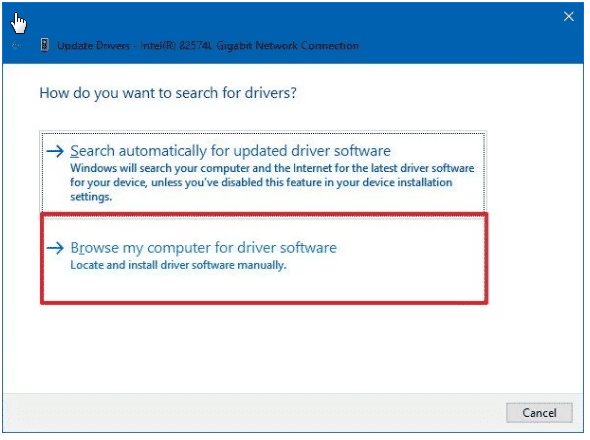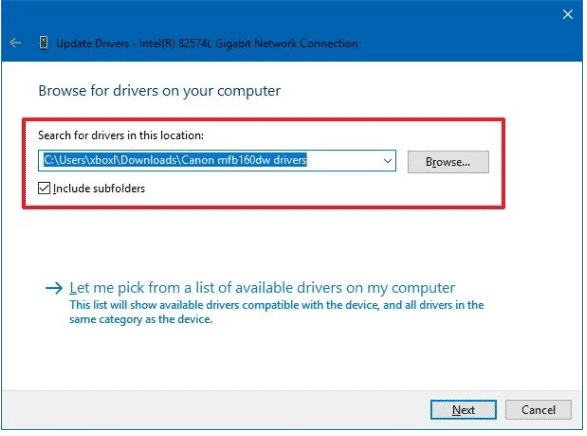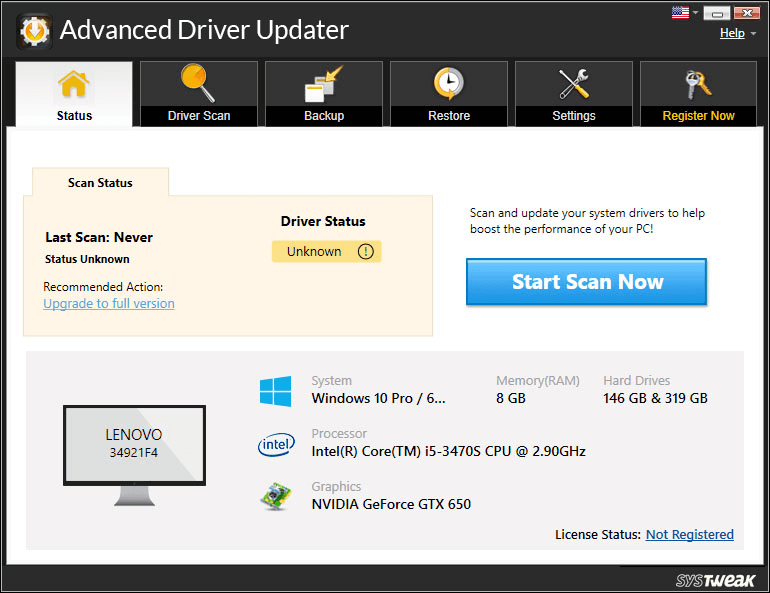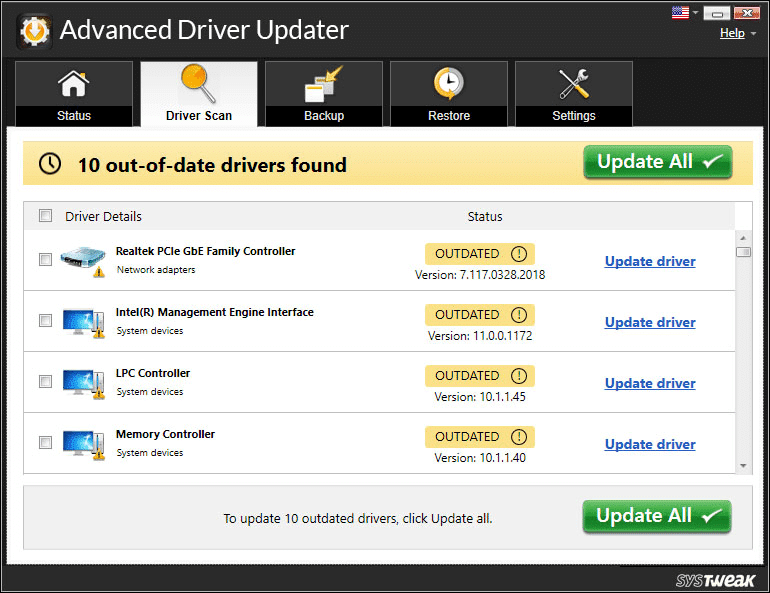You might already be aware of the fact that one of the easiest yet quickest methods to connect any external storage device to your computer is through a USB (Universal Serial Bus Connector). Probably, all the device manufacturers provide a dedicated USB port that allows users to establish a successful connection between your system and other peripheral devices. But sometimes you may face hiccups in transferring data or you may encounter issues with the USB device not getting recognized or detected by your computer. In such scenarios, outdated drivers need to be blamed! That’s why you need to learn different methods to update USB Driver on Windows 10.
So, without further ado, let’s learn the step-by-step process to install and replace current faulty USB drivers with the latest and most compatible versions.
Table of Contents
Best Ways To Update USB Drivers On Windows 10 (2022 Guide)
In this blogpost, we’ll be learning four different workarounds to update outdated USB drivers using Best Driver Updater Tool and via manual ways.
METHOD 1 = With The Help Of Device Manager
This is probably one of the easiest ways to update USB Driver and other drivers using inbuilt utility – Device Manager. The application maintains the record of all the install drivers on your system and displays a list categorized by hardware. You can choose any of them and download the latest patches for your drivers in no time.
Follow the instructions stated below to download and update USB Driver on Windows 10 with the help of Device Manager.
STEP 1 = Hit the shortcut keys – WIN + I and type devmgmt.msc and hit the Enter button.
STEP 2 = This will instantly open the Device Manager window where you can explore all the installed drivers. From here, you need to find and double-click on the Universal Serial Bus Controllers. Hit the USB category and from the drop-down options that appear on your screen, simply right-click on each item and select Update driver option.
STEP 3 = At this point, you’ll be shown two different options on how you want to search for driver software? Here you need to select the first option “Search Automatically For Updated Driver Software”.
That’s it! Follow the on-screen instructions to complete the process of updating the USB driver on Windows 10.
METHOD 2 = Update USB Driver On Windows From Manufacturer’s Website
Here comes another effective workaround to install and update outdated USB drivers on Windows 10. The only condition is that you need to be aware of the device manufacturer, model and version you’re encountering issues with. Once you fulfil the prerequisites, follow the instructions stated below:
STEP 1 = Navigate to the official manufacturer’s website.
STEP 2 = On the website, you need to provide necessary details under the Version, OS, Model categories.
STEP 3 = You’ll be presented with a list of driver updates that are available for the specific device. Download the latest and most compatible version accordingly.
STEP 4 = As soon as you’ve downloaded the same, simply launch Device Manager and expand the category for USB Devices.
STEP 5 = Right-click on the USB device you wish to update with the recent driver version and hit the ‘Update driver’ option from the context menu. A pop-up window will appear on the screen asking you about how you want to search for drivers?
At this point, you need to select the option ‘Browse my computer for driver software’.
STEP 6 = Another window will be displayed to you, where you can direct the update to the folder where you’ve saved the downloaded driver. Select the recently downloaded file and hit the Next button to proceed with the update.
Follow the further on-screen instructions and you’ll be able to successfully update the USB driver on Windows 10.
METHOD 3 = Take Help Of Best Driver Updater Tool
If the aforementioned methods sound cumbersome and time consuming, then we are totally with you. To implement both the methods, you need to have a bit of technical knowledge and if it’s done incorrectly, you’ll end up crashing your system and face other PC errors. To avoid such scenarios, we recommend you to consider using the Best Driver Updater Tool – Advanced Driver Updater, designed and developed by Systweak Software.
The application allows users to identify, list and update old, incompatible, missing, corrupted, damaged drivers that need immediate attention. Its single scan will help you find out all the problematic drivers that you can replace with current and most compatible driver versions.
Keep reading to learn how this best driver updater tool works to find and install latest USB driver for Windows 10 and other OS versions:
STEP 1 = Download, install and launch Advanced Driver Updater software on your Windows PC. The software works perfectly on popular Windows OS versions, including Windows 11.
STEP 2 = Upon launch, click on the Start Scan button to initiate the scanning process.
STEP 3 = In a few moments, this best driver updater tool will list out all the faulty drivers. You can have a preview and click the checkbox next to the USB driver you wish to update. Alternatively, you click on the Update All button to ensure bulk installation of latest drivers.
Keep patience and let Advanced Driver Updater do its job to update outdated USB drivers on Windows 10. Make sure you reboot your PC, so that all the new changes are perfectly implemented!
Bottom Line | Top Ways To Update USB Driver On Windows 10
Well, if you ask us, we would recommend you to go with the Best Driver Updater Tool to automatically install the latest and most compatible drivers from trustworthy sources. Another plus point of using a dedicated driver updating software is its capability to schedule regular scans. Hence, you don’t need to be physically present in front of your screen to check for the available driver updates, as this best driver updater tool will do everything for you!
But if you have enough time in your hand, you can choose the Device Manager method or download the driver directly from the official manufacturer site.
Do you know any other effective method to update outdated USB Driver on Windows 10 and other OS versions? Feel free to share your suggestions with us in the comments section below!