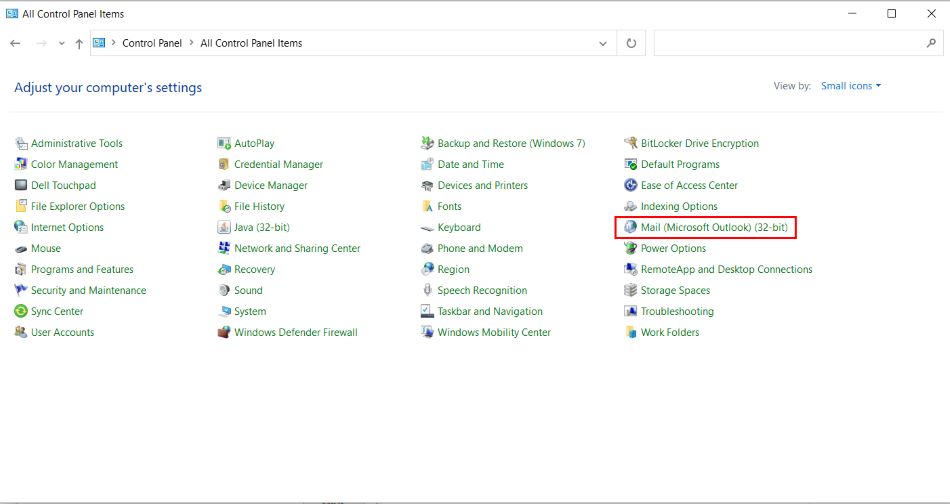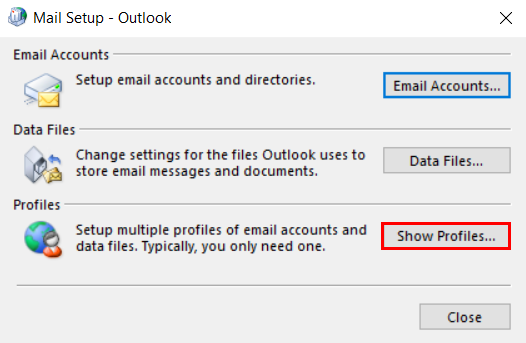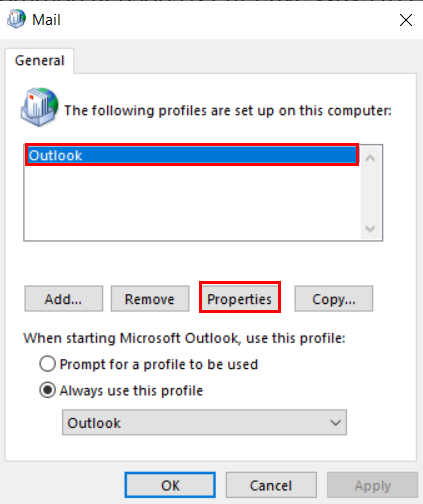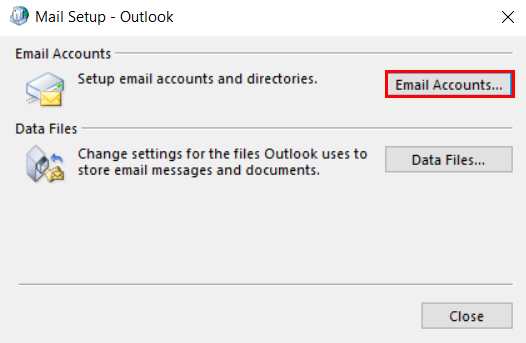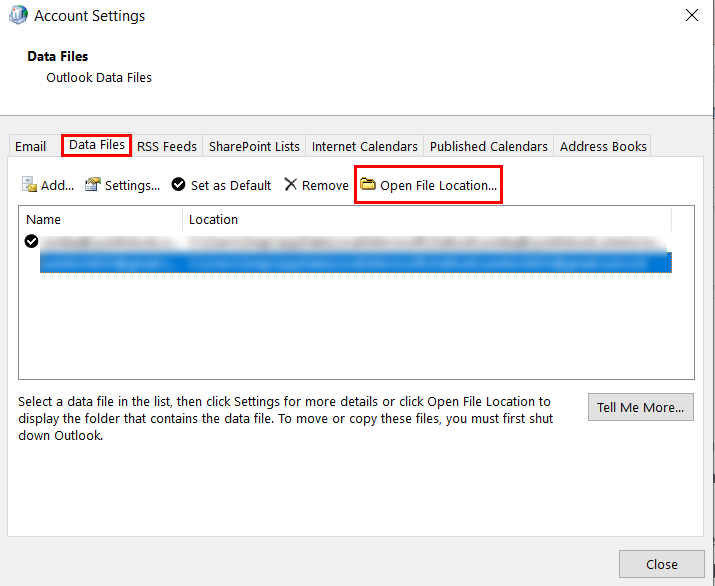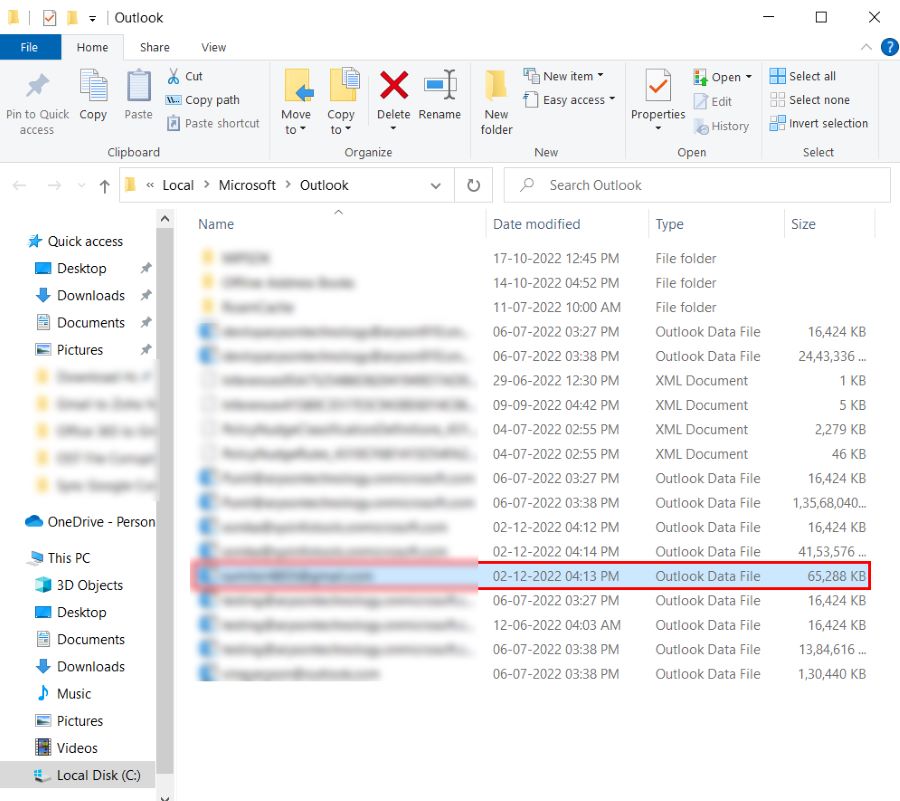OST is an Outlook Data File created by Microsoft Outlook that allows you to work offline when you are not connecting to the internet. When you connect to the internet, it will synchronize the changes with the help of the Exchange Server. An OST file stores a copy of your mailbox items, like emails, contacts, calendars, tasks, etc.
However, OST file corruption is a common issue when any unfavorable problems arise on the system, like unexpected power cuts, a bad internet connection, etc., which many Outlook users face. In the following part, we have discussed all the possible reasons related to OST File corruption issues.
Table of Contents
Top 6 Reasons for Outlook Data File Corruption
Here are six common factors that may affect the OST files of your Outlook on your system. And these reasons are also elaborated here, which can help you to understand them in detail.
- Ransomware Attack
- Improper Termination of Outlook
- Unpredicted Power Outage
- Huge Outlook Data File
- Abrupt Network Connection
- Storage Device Failure
1. Ransomware Attack
One of the most common reasons behind file corruption is a virus. It is malicious software that can easily affect a file differently, like overwriting the file with junk data or deletion of some parts in the data file. OST and PST, both Outlook data files, are vulnerable to viruses. Whenever an OST file is affected due to a virus, it becomes inaccessible. Virus falls out when you are not using a good Antivirus or Firewall Software. So you can avoid the OST File corruption issues by using an effective and reliable Antivirus.
2. Improper Termination of Outlook
Whenever you close the Outlook application abnormally, this activity can defect your .ost files. This action doesn’t only affect your Outlook but also the files related to it. For example, you are working on Outlook, and an OST file opened. After closing the application improperly and when you try to open the same file, you may find it corrupted, so you can avoid these small mistakes to prevent Outlook data file Corruption problems.
3. Unpredicted Power Outage
Suddenly a power cut is one of the most inappropriate interruptions, not only for computers but also for the software applications and the file associated with them. For example synchronization process is going on suddenly, and a power cut is due to an unexpected power failure. It may affect the .ost file. An unpredicted power outage can cause hardware failure and sometimes even a hard disk crash.
4. Huge Outlook Data File
An Outlook file has a definite size limit. It means it can’t store the mailbox data more than its storage limit. If the Outlook data file reaches the maximum size limit, it starts to occur some performance issues. At that time, there were high chances of OST File corruption. According to the experts, you should convert OST to PST as a backup on your local drive. So that your business information remains secure.
5. Abrupt Network Connection
When synchronization is in processing, the network connection plays an important role. If any network devices stop working, whenever the OST file is synchronizing with the Exchange account, you may face .ost file corruption. There are many reasons which may stop working the devices. So you can fix your network connections to avoid file corruption issues.
6. Storage Device failure
A hard disk is the main drive where almost all data is stored. Any issue or error in the hard disk drive can put all your data at high risk of corruption. Hard disk crash is a common issue that can happen due to the most common reasons, which are: logical failure or physical failure. Whenever a hard disk crashes down, all your stored data become inaccessible.
Above, we have discussed the common reasons which corrupt Outlook OST files. Furthermore, we are going to provide some techniques through which you can resolve .ost file corruption.
4 Effective Techniques to Fix OST File Corruption
Here are four manual solutions that can fix your Outlook data file corruption issues, which are as follows:
- Recreate the OST file
- Scanpst.exe: Inbuilt tool to Fix OST File Corruption
- Compress the OST file
- Use OST File Recovery Tool
#1 Recreate the OST file
As we know, the Microsoft Exchange Server uses OST files for all its functioning. So whenever you encounter any issues with the OST file, you can delete, that and re-create it by downloading it from the server. Use this method only when your OST file is not usable anymore.
Follow the given steps to recreate your corrupted Offline Outlook Data File.
- Open Control Panel, and Select the Mail option.
- Here, hit on Show Profiles.
- Choose the Profile Name, then click on the Properties tab.
- Click on Email Accounts.
- In Account Settings, select the Data Files tab. Afterward, click on Open File Location.
- Here, delete your corrupted .ost file. After deleting it, a new OST file will create here automatically.
#2 Scanpst.exe: Inbuilt tool to Fix OST File Corruption
Follow these below-given steps correctly to repair your corrupted OST files.
- Open C: Drive >> Program Files (x86) >> Microsoft Office >> root >> Office 16
- Here, find the SCANPST Application file and run it.
- After that, click on Browse and locate the corrupted OST file.
- Click on the Start button to begin repairing.
- After scanning, hit on Repair.
#3 Compress the OST file
A large-sized OST file might create many hassles in Outlook performance like your MS Outlook application will run slow, the Outlook .ost files may corrupt, etc. Deleting these files is not a perfect solution as even after deletion of the files, avail in the Trash folder. As a result, by compacting the OST files, extra space occupied by these files gets reduced.
Without further delay, let’s move to the manual steps, which you can use to compact an OST file in Microsoft Outlook.
- Launch MS Outlook
- Navigate to the File Menu.
- Now, click on Account Settings.
- Under the Email tab, click on Microsoft Exchange.
- After that, click on More settings.
- Here, in the Advanced tab, hit the Outlook Data File Settings.
- Finally, click on Compact to compress the .ost file.
With the help of these manual methods, you can fix the corrupted OST files in Outlook effectively. But, you can face some limitations of this manual approach. If you want to resolve the issues without restrictions, we advise you to opt for a professional method introduced in the following section.
#4 Advanced Solution: Use OST File Recovery Tool
Cigati OST File Recovery Tool is a reliable and genuine utility to recover and repair corrupted or damaged Outlook OST files. Moreover, you can also convert the recovered .ost files data into various formats such as PST, MBOX, MSG, EML, and more. In addition, the software provides some extra features that will describe in the next part.
Additional Benefits of The OST File Recovery Tool
Here we are mentioning the advanced features of the utility, which allows users to use them as per their needs.
- The utility provides three modes (Standard, Advanced, and Deep) of recovery to execute the complete data recovery of the damaged OST files.
- It allows users to recover emails, including all the items like contacts, notes, calendars, and deleted items.
- This software is compatible with all versions of Windows, including Windows 11 and its below version.
Conclusion
In the blog, we have discussed some techniques on how to fix OST File Corruption issues. With manual methods, users can commit mistakes and need technical knowledge to perform these methods. Therefore we have advised you to go through the best professional utility OST File Recovery Tool, which you can use without requiring more technical knowledge to recover your OST files.