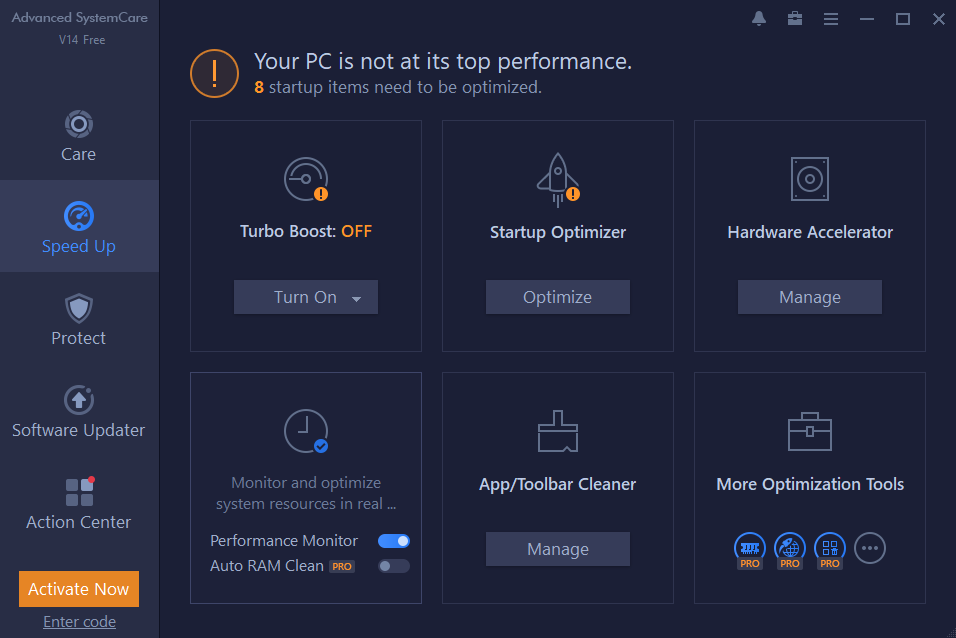
Users need a quick start up and quick response for a Windows computer, but computers always get slower and have errors due to lack of maintenance. Users don’t always have to buy a new computer, instead, use a PC optimization tool, like Advanced SystemCare 14, to improve PC performance to a large degree. Here you will learn how to take care for your computer using the app.
Table of Contents
Steps to Optimize Computers Using Advanced SystemCare 14
Step 1:
Download Advanced SystemCare 14, and double-click the installer to start the installation process. Allow the app to make changes to your computer.
Step 2:
When the installation is finished, an app icon will display on your computer. Double click on it to launch the program and find a “Scan” button on the main UI.
Step 3:
Select smart scan or manual scan. Smart scan automatically scans computer items based on the user’s computer using habits and the importance of each item. The items include junk files, privacy traces, disk defrag, vulnerability, spyware threats, etc.
Step 4:
After the completion of all the items scans, it will show a scan report and instruct users to fix computer issues. Click on the “Fix” option to fix all the issues in a click.
Step 5:
Click on the “Speed up” tab to make the computer run faster. It supports freeing up RAM and close unnecessary services, manages the start-up items, and monitor the CPU and GPU temperature in real-time.
What’s New in Advanced SystemCare 14
- New AI Mode provides an optimal solution to clean and speed up PC based on the status of your PC.
- New UI brings a more intuitive interaction experience.
- New Software Health updates 33% more outdated programs with just 1-click .
- New Startup Optimizer enlarges the database by 42% and adds detection for shortcuts and links,for overall management of startup items and faster PC start up.
- Enhanced Disk Cleaner to release more disk space.
- Cloned File Scanner adds the feature of file preview.
FAQs About Advanced SystemCare 14
Q: Is Advanced SystemCare 14 free or not?
A: Like all previous versions, Advanced SystemCare 14 has a free version. But you can upgrade to the pro version if you would like the advanced features.
Q: Will Advanced SystemCare 13 still work after the release of Advanced SystemCare 14?
A: Yes, Advanced SystemCare 13 will still work. You can compare the v13 and v14 feature and make your decision to upgrade or not.
Q: Is it compatible with other system utility optimization products? Can I use Advanced SystemCare 14 and have others running at the same time?
A: Yes, Advanced SystemCare 14 is compatible with most of the software in the market. But it’s not recommended to have more than one system utility in one PC.
Final Verdict
Advanced SystemCare 14 is a free and easy-to-use PC optimization tool. It does a good job to clean up junk files, make the start up time shorter, and the computer respond quicker.


