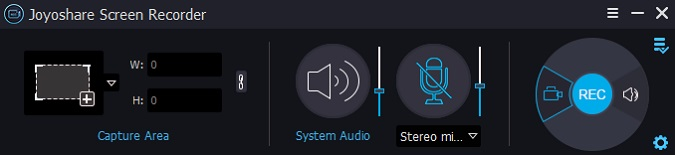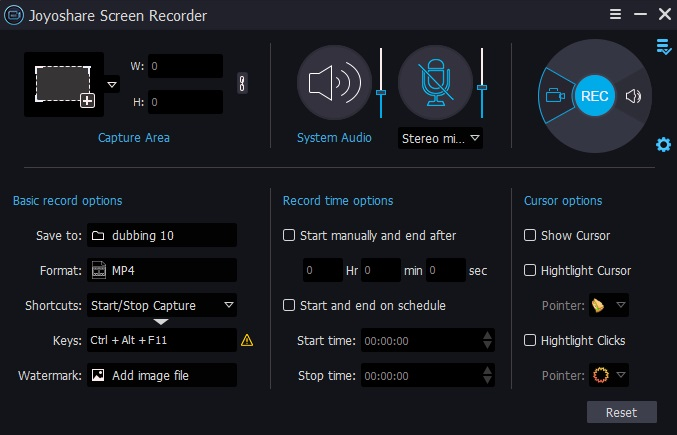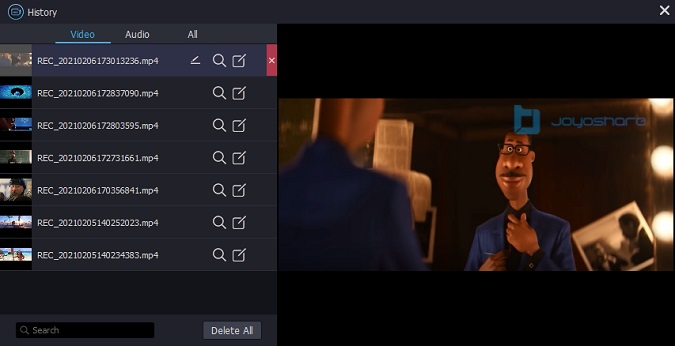Screen recorders are essential software used by everybody, especially after the pandemic has struck. There are several occasions when a screen record on-screen capture can help you out in various ways. Starting from classes or for business purposes, screen recording has become one of the most critical processes in every person’s daily life today.
Table of Contents
What is a screen recording, and why is it needed?
Screen recording has become very popular these days. It is easier to explain several processes by capturing what you are doing on your computer and better representing what you want to show people. It is essential to have excellent software that can do it for you to capture good quality video. More often than not, screen recorders are usually tuned so that their quality is not up to the mark.
Why People Need to Record Screen?
People may need to record the computer screen for many reasons. Video capture is the best way to represent what you are doing on your computer and give a live demonstration for representation purposes. Here are some ways in which people can benefit from recording screens.
For The Purpose of Business
Screen recording becomes a very important feature that almost every software development company should leverage to record demos and instructional videos for your software products. It enhances the functionality of your product demonstration and the features that it has to offer. It is also a great way to record tutorial videos for new employees to show them how to go about using internal tools. With some video editing, this can become a great manual and help you design official training to quickly get your employees on board.
Recording Live Classes or Meetings
After the pandemic hit the world, the new normal requires people to connect remotely to conduct daily activities such as kids attending classes or professionals getting on video calls for meetings. There may be several instances when a kid needs to record the video of the class they are attending to refer to it later.
Similarly, when attending a meeting, professionals can record their meeting to keep minutes record or have a place to refer to in case anyone has missed out on anything. This is also a great way to record what is happening in the virtual meeting and increase monitoring features and processes.
Recording Webinars
Seminars and group meetings are also done online these days, and this is why you need a screen recorder to record them so that a larger audience can refer to them at any point in time, even if they miss the meeting for several reasons. This is a great way to keep a repository of video meetings and webinars that have taken place in a professional setting, and it gives convenience and flexibility in a world where everything has become remote. You need to know how to screen record on a PC perfectly to record a screen.
Solve IT-related Problems
When using applications on your laptop daily, you will meet with several errors. To report that appropriately and explain it better to the customer support teams, screen recording can be a feature that can save your life. It is a better way to demonstrate what your problem truly is, and even customer support executives can help you better as we have a clear message and understanding of the problem. You should always have a suitable screen recorder for Windows 11 to get your recording job done smoothly.
Joyoshare VidiKit
Joyoshare VidiKit is a multi-functional screen capture tool that is a one-stop solution for all your basic video needs. You can record screens, cut videos and convert them. The screen recording feature is high-speed and snappy and works without any lags or bugs. It allows you to completely adjust the capture area and lock a preset ratio to achieve that. It allows you to also capture multiple screenshots. This is by far a top screen recorder for PC.
Joyoshare VidiKit records screen in high quality and any format. Here are some of the main features.
- Record screen at any resolution Full-HD or 4K at 60 fps with no bugs or lags.
- You can capture video of any length without any watermark or time limit.
- Be able to record system sound and also sound from the microphone.
- Options to schedule recording, highlight cursor, show clicks, etc.
How to Record Screen on Windows using Joyoshare VidiKit
Here is a quick guide on how to screen record on a PC with Joyoshare VidiKit.
1st Step: Open the Joyoshare VidiKit:
Double-click to open Joyoshare VidiKit after you’ve installed it on PC. Open the screen recorder by pressing the “Record” panel on the home interface. After that, you may use the record video and audio icon on the PC to record games with sound.
2nd step: Recording Preferences needs to be changed:
In the lower-right corner of the main interface, there is a gear symbol. It will open up when you click on it. This allows for quick and easy alterations to your settings. You can, for example, use the “Format” button to set the output format and access a variety of options. Start and end recording times can also be selected.
3rd step: Grab the area where you want to record:
In the upper left corner of your PC screen, adjust the recording area. Drag the blue edge to select the area you want to change by pressing the “+” icon. You can also use the triangle icon to select from a list of standard resolutions.
4th step: Windows 10: Recording Gameplay:
In order to begin the recording process, simply press the blue “REC” button located on the right side of the screen. When the three-second countdown is over, the dotted frame and the shrunken toolbar will appear. You can utilize the “Pause” button on the toolbar to stop recording unwanted content. If you want to generate many game clips, you can use the “Cut” button. To stop recording at any time, simply press the “Stop” button.
5th step: Recorded Gameplay can be edited if desired.
Editing recorded game videos is also possible with Joyoshare VidiKit. You can easily play and rename your films using the built-in media player after the History box appears. Using the “Edit” icon, you can enter the editing window, from whence you can trim recordings and change ID3 tags.
Conclusion
Joyoshare VidiKit is a one-stop solution for all your screen recording needs and has several video features that may come in handy for every user. You can now easily record screens on a PC without any hassles with Joyoshare VidiKit.