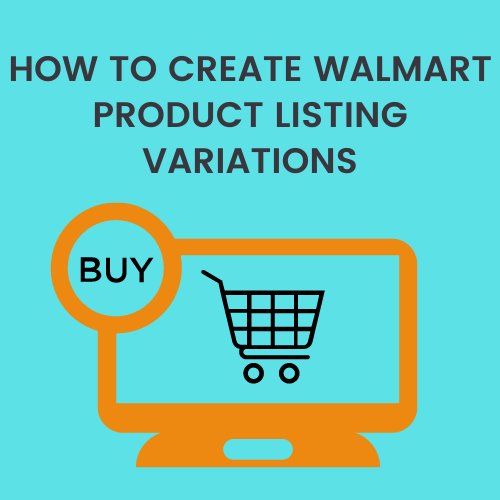Selling at Walmart is a great opportunity for online retailers. Consequently, many companies want to showcase their products on the marketplace given that the site has over 260 million monthly visits.
Before you initiate selling on this marketplace, it is necessary to create your seller account and finalize your Walmart product listings. A complete list with all the variations and specifications can be a complicated procedure for novice sellers.
Let’s examine the procedures that you must follow in order to create Walmart product listing variations; including choosing the appropriate product categories, producing high-quality development photographs to finishing setup templates, and more.
Table of Contents
Steps to Create Walmart Product Listing Variation
Your responsibility as a merchant at Walmart is to produce premium product listings with the best pricing to increase sales. The fundamental procedures for configuring product listing variations on Walmart are listed below:
Step #1: Create Walmart Account and Product Listing
You must first create an account and a product listing prior to making listing variations on the Walmart marketplace. This step includes confirming the details of your company and establishing a form of payment, such as bank accounts connected to active tax ID numbers.
Along with creating an internal tax id for future accounting needs, if necessary, you will also be required to supply basic firm information like postal addresses, contact numbers, and email addresses.
All the merchants get accessibility to their seller dashboards once the registration is complete. This is where they can handle orders, invoicing, reports, and upload new products along with making the required modifications.
Below are the procedures you can use to create a product listing on Walmart:
Choose the Right Categories and Subcategories
Ensure that the item you have listed is accurately categorized inside that section and belongs in the appropriate category.
If you offer bags, for instance, your main category should be Fashion & Lifestyle > Accessories > Shoulder Bag.
But which subcategory ought you choose?
Because this is a bag, we should choose “Shoulder Bags” as our main sub-section.
Make sure all pertinent information is included. For example, you could also have further information on the product type you’re selling for certain groups or subgroups.
Keep the following in mind while choosing categories and subcategories for your product:
- Customers at Walmart are searching for things that will make their lives easier and more cost-effective.
- Sales might be lost if an item is listed in the incorrect product category or when the wrong subcategories are used.
- Do your research before listing things on Walmart because its groups and subgroups may differ slightly from those utilized in other online marketplaces.
Complete the Product Set-up Template
The Walmart product template must be set up as the next step. This includes adding all the necessary product details- title, description, Universal Product Code, size, weight, features, dimensions, etc. The listing’s title, description, and other form fields—like item condition—are all created using this data. Thus, when completing the Walmart Product Setup Template, ensure that you-
- Give a precise and brief product title
- Create a detailed and persuasive product description.
- Give a precise account of your product’s weight and measurements.
- Enter all UPCs associated with your product
- Indicate the state of the product (new, used, refurbished, etc.)
Uploading Your Product Images and Videos
Make sure you only upload high-quality photos and videos of your product. Once that’s in place, it’s time to post them to your Seller Central.
Log into your account and select the “Upload” button to accomplish this. You can select images and videos from your mobile/laptop and upload them to your product listing from this page.
It’s vital to remember that to be posted; product photos must adhere to Walmart’s standards. If they don’t, adding them will result in an error notice. Visit Walmart Seller Central for more details on their image standards.
Decide on the Ideal Product Price
Setting prices for your products is the last step in developing a Walmart product listing variation. To finish this step, select the tab that says “Pricing” from your seller dashboard’s “Selling Details” area. Finally, select “Sell One Like This” to list your product at a reasonable price. Your listing will go live after you press “Save Changes” after setting your price.
Step #2 Create Walmart Product Listing Variation
Categorizing Products Into Feature Groups
Walmart lets vendors build product-segmenting variation groupings. Variants, which can differ in terms of size, color, and material, are different renditions of a similar impact.
For instance, if you’re selling a skirt in multiple sizes, such as XS, S, M, L, XL, or XXL, your product listing will include six different individual listings instead of a single long page listing all of the available options. By making it simpler to compare related things to one another, these separate listings make it easier for customers to navigate similar products.
Tabular Representation
Source URL : https://support.solidcommerce.com/hc/en-us/articles/215727263-Creating-Variation-Listings-on-Walmart
| Required Attribute Name | Recommended Attribute Name | Optional Attribute Name | Conditionally Required Attribute Name |
| Product Name | Key Features | Model Number | Shipping Override – Ship Method MP |
| SKU | Multipack Quantity | Manufacturer Part Number | Shipping Override – Ship Region |
| Product Tax Code | Count Per Pack | Manufacturer | Shipping Override-Ship Price |
| Product ID Type | Minimum Advertised Price | Product Id Update | Variant Group ID |
| Product ID | MSRP | SKU Update | Variant Attribute Names |
| Product Identifiers | Color | Site Start Date | Swatch Variant Attribute |
| Description | Size | Site End Date | Swatch Image URL |
| Brand | Shoe Size | Must Ship Alone | Prop 65 Warning Text |
| Price | Material | Shipping Overrides | Country of Origin – Textiles |
| Shipping Weight | Gender | Color Category | Warranty URL |
| Age Group | Pattern | Fabric Material Name |
Listing Variants
Developing listing variants for goods like apparel or accessories is a common use case to increase visibility on Walmart’s marketplace and facilitate customer purchases.
Creating listing variants requires you to-
- Retain product versions as synonymous to the best possible extent
- Utilize clear and meaningful product titles for each variant group
- Finally, identify which variations are up for sale on your listing page.
Walmart Product Listing Variations Specifics
If you’re new to selling on Walmart, then you may not find it easy to find your way around the features and list the variants for your products. You can then take the help of a professional service provider, or you can follow these steps if you have some familiarity with the application:
It’s not simple to set up Walmart product listing variations. However, by using the following method, you can create a product listing variation:
- Login to your Seller account.
- Select the ‘Inventory’ tab and next ‘Manage Inventory,’ then select the product you want to offer as a variation.
- Choose Product Details and Variations from the drop-down choices under Attributes.
Once you’ve chosen variations for an existing product listing, you can make different iterations of the same product with their unique characteristics (color, size, etc.).
Relying on these modifications, you may create new Walmart product listings.
Let’s discuss the fields that need to be filled to generate a variation listing.
Required Variation Information
Source URL : https://support.solidcommerce.com/hc/en-us/articles/215727263-Creating-Variation-Listings-on-Walmart
| Name | Replaces Walmart Field | Field Descriptions |
| Walmart: Parent SKU | Variant Group ID | You can list all of a parent item’s variants under a single Variant Group ID by entering each child product’s name under it. The ID should use a parent SKU or an alphanumeric combination that’s not longer than 20 characters. Note that you cannot use an already-used value that is associated with another variation listing. Doing so will make Walmart’s algorithms add your new items to the already-present listing. |
| Walmart Attr: Variant Attribute Names | Variant Attributes Name | This field is used to name variant attributes. Walmart’s listing template contains a drop-down menu in the “Variant Attribute Names” column for this purpose. The menu is replete with all attributes you would need and is category-specific. The attributes you select should only be added as variant attributes in respective columns specified in the Solid Commerce template. More than one variation in attributes should be separated with a semicolon. |
Optional Variation Information
Source URL : https://support.solidcommerce.com/hc/en-us/articles/215727263-Creating-Variation-Listings-on-Walmart
| Name | Replaces Walmart Field | Field Descriptions |
| Walmart: is primary variant | Is Primary Variant | There is always a primary variant that appears first when a particular is searched. You can enter Yes in this field if you want any particular item to appear as the primary. Otherwise, the first SKU in the list will get considered as the primary by Walmart. |
Concluding Words
Variety is considered to be the spice of life, and it certainly rings true when it comes to eCommerce. Having a plethora of options to choose from for any given product is a sure-shot way to attract a lot of customers and retain them for a long time. With Walmart, you have the right platform for such strong online retail business growth, particularly due to the support to list product variants it drives. It enables you to remain competitive in a highly volatile market and maintain brand memory with customers’. The ability to list based on many attributes like size, shape, color, price, etc. accords true flexibility that every seller could use, and you could hire professional Walmart product listing service providers to take full advantage of it for your growth.
For Walmart sellers, developing a product listing variation is crucial. If you understand how to develop a listing variant, you can construct a listing with many features, such as different colors, sizes, dimensions, etc.However, modifying Walmart product listings can be difficult, just like other Walmart procedures . For this, you can choose to outsource Walmart’s product listing services to experienced personnels. Company professionals with extensive skill sets can help you create such product listing variations effectively by ensuring maximum conversion and sales.
Author Bio:
Jessica Campbell is an eCommerce Consultant and a Professional Content Strategist at Data4Amazon, a leading organization providing end-to-end Amazon consulting and marketplace management services. For over 7+ years, she has been writing about best practices, tips, and ways to enhance brand visibility and boost sales on the Amazon marketplace. So far, she has written several articles on Amazon listing optimization, Amazon SEO & marketing, Amazon store setup, Amazon product data entry and more. She holds 12+ years of copywriting experience and has helped thousands of businesses and Amazon sellers build their presence in the marketplace, reach new customers, and register better sales & conversions through the power of a well-built copy.