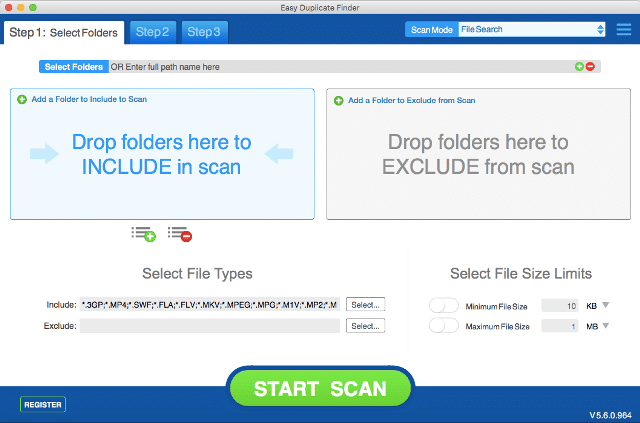Duplicate photos are very annoying and consume a large amount of disk space. It makes a mess in your photo album also it is not possible to locate each of the duplicate photos as it is scattered everywhere with different names. The excess of duplicate photos in the PC causes slower speed and performance. Manually it is quite impossible to detect every single duplicate photo but using a decent duplicate photo finder software makes the task easier. Although there are several well known and featured pack tools available that can quickly scan for duplicate photos throughout your PC.
In this article, we will discuss one of the best duplicate photos scanner tools: Easy Duplicate Finder is one among them. Easy Duplicate Finder is a popular tool that has the ability to quickly scan for duplicate photos that are consuming a lot of the disk space slowing down your PC. This tool finds duplicate photos and sorts them into different groups for easy management. It uses smart technology that can scan duplicate images accurately. It doesn’t make any mistakes while selecting duplicate images.
Easy duplicate finders support many image formats including RAW and PSD. You will also get a preview feature in the tool so that you can make a quick decision and check what photos you want to delete. It ensures you don’t delete any photos by mistake. Easy Duplicate Finder smoothly works on your PC and Mac devices and allows you to scan duplicate photos of different formats including JPEG, PNG, GIF, JPG, TIFF and BMP.
Table of Contents
What is Easy Duplicate Finder
Easy Duplicate Finder has a quick scanning speed and allows you to delete duplicate images in one click. It is best for regaining the lost disk space and optimizing your PC which is occupied by duplicate photos. It offers 100% accuracy while scanning for duplicate photos. This tool offers more than 10 scanning modes for advanced file management. If you have deleted the photos by mistake don’t worry it has an undo feature that lets you recover the deleted image. It has a user-friendly interface which makes it easy to use so that you can quickly get rid of duplicate files without any trouble. If you want you can compare the files by name, type, size and content.
Now, as if we have discussed a lot about the Easy duplicate finder, let’s learn the steps to execute the process of scanning and deleting the duplicate images using Easy Duplicate finder software. Below are the steps that you need to follow to use Easy Duplicate Finder.
How to Use Easy Duplicate Finder
- Download the Easy Duplicate Finder tools.
- When you open the software, drag and drop the folder you want to scan to include the scan area. You can also exclude the file and for this, you need to drop the folder to the exclude from scan area.
- You can also choose the file type you want to scan. Apart from this, you can also select a file size limit to make your search more accurate.
- You can also use additional settings for this click on the settings icon and tick on the options you desire in the settings window and then click on ok.
- Now, click on the start scan option to let the Easy Duplicate Finder search for the duplicate images.
- Now, it will show you the list of duplicate photos. You can select them to delete manually or else you can use the assistant. It will help you in keeping the file version you want ( newest, oldest and original).
- If you want to compare the files manually then go to the scan results area and choose the file you want to delete. The duplicate files will be displayed in different groups to make the comparison easier.
- You can highlight a file to preview it in the live preview pane at the right side of the window.
- Now, choose the file you want to delete and click on selection processing. Choose among the options delete, rename or move the duplicate file.
- A message will be asked that you want to delete the image permanently or move it to the recycle bin. You need to select the one.
- In case you have deleted the image accidentally, you can recover it by clicking on the undo option. By clicking the undo option all the actions will be undone which you have performed.
Conclusion
Easy Duplicate Finder is a quick way to get rid of duplicate files. It not only deletes duplicate images but also improves your computer performance and speed. A lot of duplicate files hog up a huge amount of disk space and make the PC slower. By using this method you will be able to run the PC faster and regain its lost drive space. It is easy to download and install on your system and also easy to use. After cleaning the duplicate images from your system you will get a more organized and clutter-free PC. It requires only three steps to scan and delete the duplicate images.
I hope the article would help you in deleting the duplicate files using the Easy duplicate finder. All the above steps are easy and you can follow them properly for easy file management.