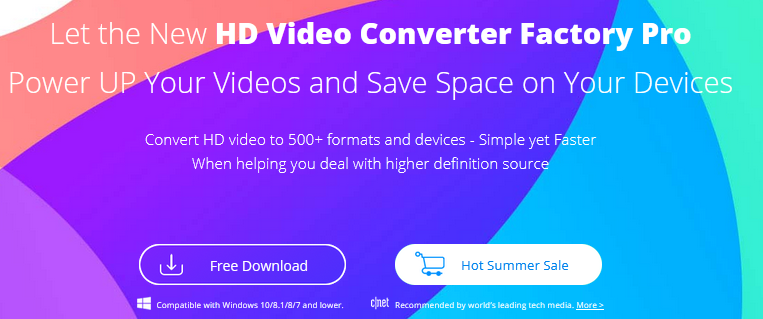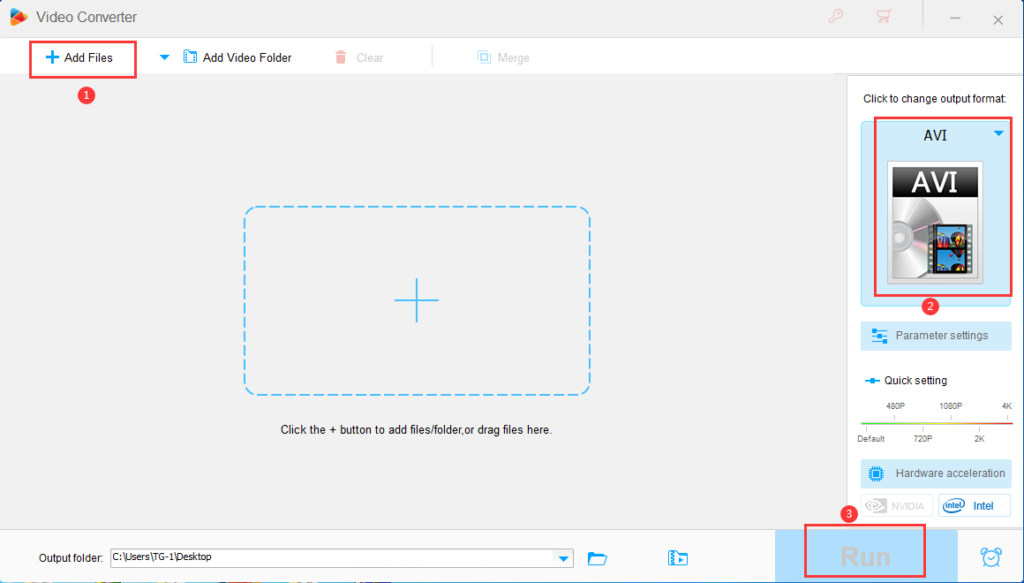MP4 and AVI are the two main video formats. Most of the videos you watch and download on your computer are in these two formats. MP4 is the ideal format for sharing and transmitting videos online. AVI is supported audio and video player. It is abbreviated as Audio Video Interleaved, which demonstrates the importance of AVI to the operation of digital video.
AVI was launched by Microsoft in the 90s to support all media players in Windows systems. With the advent of Apple systems, AVI has also been used in media players based on iOS.
AVI has a simple structure consisting of two necessary parts, one is the header file used to store the metadata of the file, such as frame rate, size, name, etc. The other part is used to store audio and video content.
Table of Contents
Benefits of converting MP4 files to AVI
- AVI is designed and launched by Microsoft, so it supports all players in Windows system.
- AVI video files can be burned on CD and DVD to run.
- AVI files support RLE compression and 256 colors.
- AVI video can be played on most mainstream electronic devices.
- AVI files have strong flexibility and work well with a variety of encoders.
How to convert MP4 to AVI?
When choosing a suitable MP4 to AVI converter, the most important thing is that we hope that our videos will not have any quality loss during the conversion, and even higher video quality can be obtained. In addition, it is unbearable that the conversion process is too long. All things considered, WonderFox HD Video Converter Factory Pro is your best choice, which has an easy-to-use interface that can optimize video parameters, accelerate video conversion, provide hundreds of output formats, download videos, create GIFs, cut ringtones, record screens, etc.
Step 1: Start the software and add MP4 files to the program.
Download the software from the official website and activate it on your computer, then enter the “Converter” from the main interface and click the “Add Files” button to add your MP4 video to the program.
Step 2: Choose “AVI” as the output format.
Click on the output format list, there are more than 500 formats for you to choose, such as MKV, MOV, MPG, M4V, WMV, 3GP, MTS, M2TS, etc. Pick “AVI” as the target output format.
Step 3: Click “Run” button to convert MP4 to AVI.
More features of WonderFox HD Video Converter Factory Pro
- Convert video files to digital devices, such as tablets, desktops, laptops, TVs, phones and more.
- Download online videos from Videobin, Hulu, Facebook, Vimeo, YouTube, Daily motion, Liveleak, etc.
- Record the screen with sound.
- Convert SD video to HD video.
- Convert videos and pictures into GIF.
- Edit video files as you wish, cut, clip, crop, add effects, merge, watermark, trim, rotate, etc.
Pros
- Easy to use.
- Support multi-language interface, English, Japanese, French, etc.
- Good quality and low price.
Cons
- Only supports Windows system.
Final words
WonderFox HD Video Converter Factory Pro is a perfect and easy solution to meet the requirements of any type of video. When you want to play the video on a device that does not support the format, you only need to use it to convert the video format. It supports all mainstream video formats devices. Even better, it supports batch conversion mode, which means you can convert up to 10 files at once to save your time. In addition, it is powered by hardware acceleration technology, which provides you with lightning-fast conversion speed without any quality loss. If you have part of the file size that is too large, it also acts as a video compressor to help you compress the video size and free up storage space. Sounds great, right? Try it!