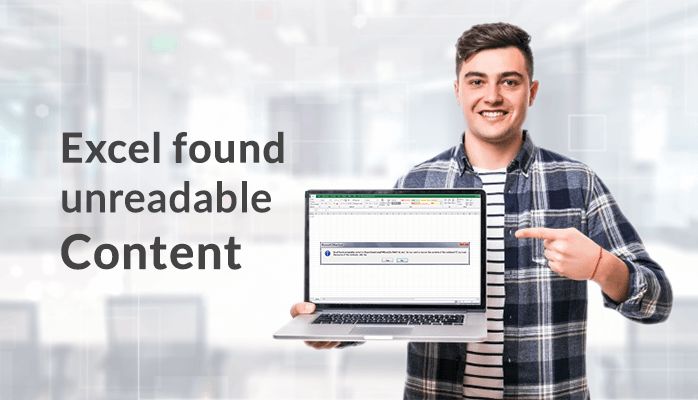
Excel is the application provided by Microsoft Office to ease the lives of professionals. Whether you need to make reports or to make some tables for work and many more. Excel is the standalone solution for all these. But sometimes Excel users encounter an error as “Excel found unreadable content”.
Unreadable content is the unknown format of functions used in the specific excel file. In case a complex and difficult Excel file is generated with the ability to make appropriate calculations easy include certain macros as well as formulae. In such situations, the settings change automatically within the backdrop of the file. And working with an Excel file along with all the imported functionaries is very difficult and complicated. But, when you need to access the same data, that is interrupted by “Excel found unreadable content in excel 2007 error.” So here in this article, we will discuss how to resolve these issues. But before resolving it Let’s see its causes.
Also, Read – Outlook Vs Lotus Notes
Symptoms of Excel Found the Unreadable Content Error
When users view the corrupt or damaged excel file they see the following Error message:
“Excel found unreadable content in ‘[filename].xls’. Do you want to recover the contents of this workbook? If you trust the source of this workbook, click Yes.”
Once you tap on ‘Yes’ here you will face the following situations as:
- Excel is not able to repair the certain then you get a message as “Excel cannot open the file ‘filename.xlsx’ because the file format or file extension is not valid. Verify that the file has not been corrupted and that the file extension matches the format of the file.”
- Excel is able to repair the file, then the message appears as “Excel was able to open the file by repairing or removing the unreadable content”. Here the contents need to repair or remove. But when you tap on ‘Close,’ Excel opens the file. This will put you in the following conditions:
- Some data is restored while resolving the issue, and then you may lose a huge amount of data during the procedure of recovery.
- Original data will be lost
- And again you will face a similar error message as above.
Here we discussed the symptoms that we see when there Excel found unreadable content in excel 2007 error in Excel. Now Let’s see the root causes of the Error in order to resolve it.
Table of Contents
Reasons Behind the Issue “Excel found the Unreadable Content”
The following are the major causes of the error go through them carefully. Because to resolve any issue it is important to understand the cause behind it:
- if the cache of Excel is full you cannot save the documents any more after that.
- Due to conflict between the Excel version and that XLS file.
- If you do not have access as an administrator to the file.
- Sometimes due to improper installation of Excel File, is also a cause for the error.
Fix the Error “excel found the unreadable content” using Manual Techniques:
To fix the unreadable content error with the following manual techniques:
Technique 1. View the .xls or .xlsx file by making it read-only
- At, first try to view your ‘.xls or .xlsx’ file by making it ‘read-only’
- Now Tap on the ‘Office button’ and then choose ‘save’ for a new document or ‘save as’ for the older saved document.
- On the next, Press on the ‘Tools’ and then choose ‘General Option’.
- Finally, press on the ‘read-only’ check-box to make the document read-only.
- Now, view a new and blank ‘.xls/.xlsx’ file and then copy the entire data from the damaged Excel file to the new one. And then just save this file and open it again.
Technique 2. Install the Visual Basic Component :
It is also seen that installing the ‘Visual Basic’ component of MS Office 2010 fixes the error message. Follow the below-given steps to resolve the error by installing the Visual Basic component:
- Go to Control Panel > >Programs >> choose Microsoft Office 2010,
- Now Press on Change >> Add or Remove Programs> >now tap on the ‘plus’ sign available next to the Office Shared Features at the bottom of this list
- Then after pressing on Visual Basic for Applications>> right-click>> Choose Run from My Computer
- Tap on Continue.
- Now reboot your computer when the process completes in order to recover the after resolving the issue.
Hope with the above discussed manual technique you will fix the error Excel found unreadable content in excel 2007.
Conclusions
I Hope this blog successfully guides you to fix the error “ Excel found unreadable content” in MS Excel. If you still have any query then feel free to leave a comment in the comment box will be happy to reply you.


