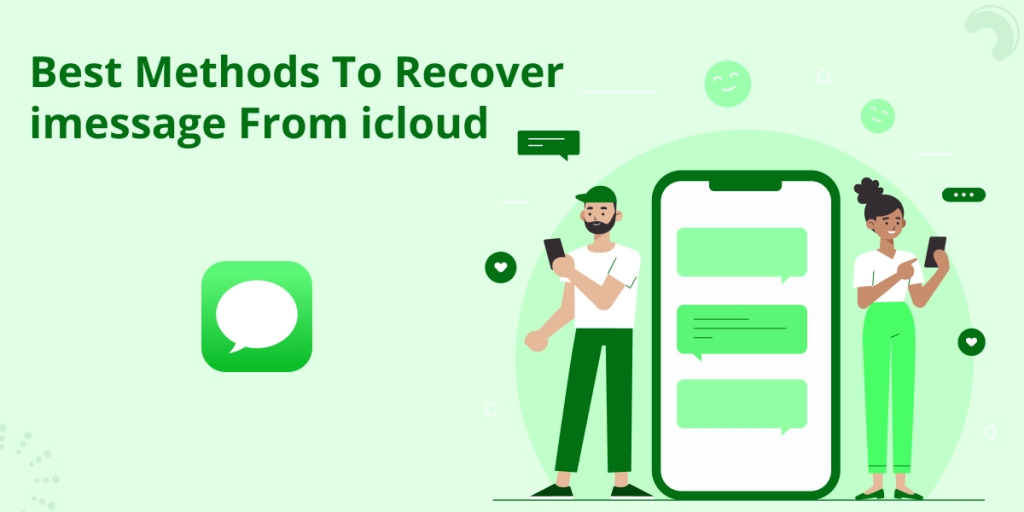
What is more bitter than losing your confidential messages? Most of you cannot even think of it. But this is not an impossible thing.
People trust their devices more than other human beings. This is one of the changes that digitalization has brought in our lives. Therefore, losing their stored messages is almost similar to a man’s memory loss. Technology has brought such huge impacts in our lives.
If you feel that your PC is the safest place where you can store the crucial messages, then you might not be wrong. But imagine a condition of a virus attack or a complete system repair or even you deleting it unknowingly. How worse will the situation be?
One day, you also may face the same circumstance. Well, today we would be guiding and preparing you for a similar situation. You can restore the iMessage on the windows from iCloud backup by following the correct instructions. Different apps are also available to restore the deleted/ lost messages.
Table of Contents
STEPS TO RECOVER IMESSAGE FROM ICLOUD ON IPHONE
An iCloud account is an inevitable one for the Apple users as it helps to recover their lost messages from the backup. Make sure that you do not forget to backup to iCloud before you delete the iMessages.
- Open your phone and go to the “SETTINGS” app.
- Choose the “General” tab and then the “Reset” option.
- A new screen opens. Click the “Erase All Content and Settings” option.
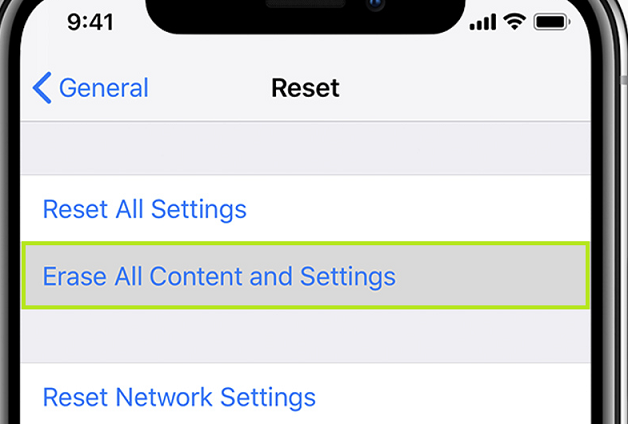
- You will see a pop-up box asking you to either erase the content now or create a backup and then erase it.
- Choose “Erase now”. “Backup Then Erase” option will delete the text messages permanently, and you will not be able to recover the iMessages. Therefore, be conscious while choosing each option.
- Now, the process of erasing the contents starts. Keep on following the instructions until you see a screen that shows the “Apps & Data” page. From here, the device starts again from the beginning.
- Next is the most crucial step to recover deleted iMessages from iCloud. From the “Apps and data page” choose “Restore from iCloud backup”.
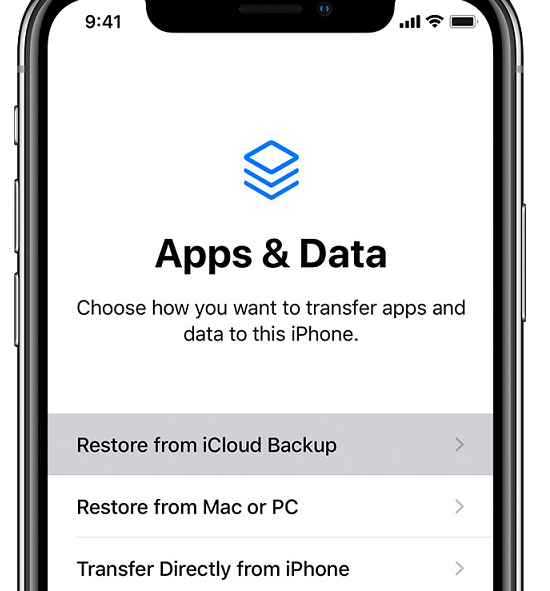
- Sign in to your iCloud account by entering the password, if iCloud backup requires it.
- Click on “Choose backup”. You can see different backup files. Choose the recent file where you find the deleted messages.
- Wait till the backup is complete. Then you can use your device and sign into different accounts.
It is an easy method to recover the iMessage where you need not use any third-party apps. Also, the other contents remain the same.
STEPS TO RECOVER IMESSAGE FROM ICLOUD ON PC
There are many software that aids to recover the deleted messages. One among that is iOS data recovery. Here are the steps to be followed to retrieve the deleted iMessages.
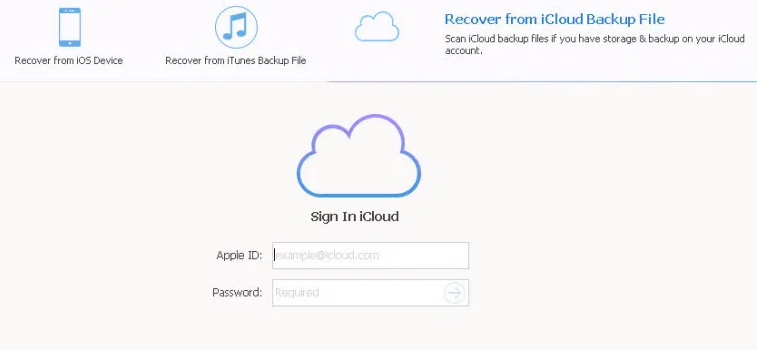
- Run the software. You can see four options on screen –
- Recover from iOS device
- Recover from iTunes backup file
- Recover from iCloud backup file
- More tools
- Choose the third option – Recover from iCloud backup file. Log in to your iCloud account by entering Apple ID and password.
- Once you login to your iCloud account, you can see many backups. Select the one which has the relevant deleted iMessages and then click on download.
- A download window appears. Choose the “Messages” and “Messages Attachments” option and deselect other options if you want to restore only messages. It speeds up the recovery process. You can also choose other options if needed.
- Click on the next button to proceed.
- After you complete the download, you can have a preview of details (like conversation name, phone number and email address) about “Messages and Messages Attachments” under the “Message & Contacts” section.
- Click on the recover option on the bottom-right corner of the window.
- A pop-up dialog box appears on the screen. Specify the folder where you have to store the recovered messages.
- Finally, click on the recover option and wait until the process is complete.
Another software used to recover iMessage from iCloud is iBeesoft iPhone data recovery. It is easy to use and helps in the recovery of deleted messages from the iPhone without restoring the phone to the last backup. Follow the steps given below to recover the deleted iMessages:
- Download the software and run the program.
- Choose “Recover from iCloud” on the screen. Enter the username and password to the iCloud account to get the backup files from iCloud.
- The backup files will appear on the screen. Choose the recent file that you think contains the deleted messages and click on the scan button.
- The iBeesoft iPhone data recovery will show the recoverable files from the backup file.
- You can checkmark the “Messages” on the left side of the window. This feature allows the user to see the messages on the centre screen.
- Mark the messages that you want to recover and then click on the “recover” button.
- A pop-up window appears on the screen. Choose the folder where you want to save the recovered messages and wait for the process to complete.
TAKE AWAY
Three different procedures described above help you to recover iMessages from iCloud. The first method is a traditional method of recovering messages on the iPhone. The other two are using different software. All three are easy and convenient to follow. Never forget to keep a backup and do not panic next time when you accidentally delete your messages. Follow any of these steps and recover your credentials.
Author Bio:
Akash Tripathi is a Content Marketing Manager at Top Mobile Tech. It is a blog where I cover all the tips & tricks related to Mobile and more related to tech. Stay connected to the rest of the world with Top Mobile Tech. We bring latest and critical news to your mobile and computer devices.


